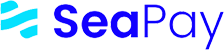Home > Manuals > Tutorials > Facilitator >
Entering returns manually
Added on: 02/04/16
Difficulty:



Time: 15 min
Category: Tutorials
Entering returns manually
-
 Are you ready?
Are you ready?
In this tutorial we will learn how to find transactions and enter returns manually.
We will use the following parameters:
From Date: 12/13/2025
Transaction ID: 669
Amount: $21.03
Internal Code: R99: transaction rejected by processor
Amount: $21.03
Response Code: R99
Response Message: Transaction rejected by processor
Received by Processor: 12/13/2025
Issued by Bank: 12/14/2025
-
Log in to the system using your Username and Password.
Note: To learn how to log in and select perspectives, use the prerequisite tutorial Logging in and navigating the application.
-
-
To locate transactions, you have to use the Transaction form which is available at the following places:
- Perspective => Console Perspective => Transactions => List
- Perspective => Management => Merchant Perspective => Processing => Transactions
You can choose any place you like.
-
Click Processingbutton in the top section of the screen.
-
Choose Transactions menu item
-
Locate Transaction Search groupbox
-
Enter 669 into the Transaction ID/Codetextbox
-
Enter 12/13/2025 into the Datedatebox
-
Enter 21.03 into the Amounttextbox
-
Click Findbutton . The results of your search should now be visible on the screen.
-
Locate Transaction List groupbox
-
Locate Create Return/NOC button next to the transaction for which you want to create a return and click on it.
-
Choose Create Return menu item
-
Locate Detail groupbox to enter details of the return you are going to create.
-
Select R99 in Internal Codedropdown
-
Enter 21.03 into the Amounttextbox
-
Locate Processor groupbox to enter data that you recieved from your provider.
-
Enter R99 into the Response Codetextbox
-
Enter Transaction rejected by processor into the Response Messagetextbox
-
Select 12/13/2025 in Received by Processordatebox
-
Select 12/14/2025 in Issued by Bankdatebox
-
Click Savebutton
-
 Congratulations, you are done!
Congratulations, you are done!
You have learned how to find transactions and enter returns manually. Now you can do this by yourself.
Related Tutorials
| Name | Added On | Difficulty | Time Required | Description |
|---|
Tags
Copyright ©
SeaPay. All Rights Reserved.
All Logos and Trademarks used or mentioned on this page are copyrighted property of their respective owners and are used for display purposes only.